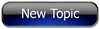
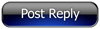 Invelos Forums->DVD Profiler: Contribution Discussion
Invelos Forums->DVD Profiler: Contribution Discussion |
Page:
1  Previous Next Previous Next
|
|
Question About Cover Rules |
|
|
|
|
|
| Author |
Message |
| Registered: January 5, 2012 | | Posts: 5 |
| | Posted: | | | | If the cover rules say "HD DVD and Blu-Ray discs in either HD Slim or HD Keep Case type cases without slip covers should be scanned without the HD banner." why does it seem like 95% of the Blu-ray cover images have the banner at the top? |
| | Registered: May 19, 2007 | Reputation:  |  Posts: 5,917 Posts: 5,917 |
| | Posted: | | | | If it's part of the image (aka, printed on the paper), include it. |
| | Registered: March 13, 2007 | Reputation:  |  Posts: 3,197 Posts: 3,197 |
| | Posted: | | | | Quoting jagrjones: Quote:
If the cover rules say "HD DVD and Blu-Ray discs in either HD Slim or HD Keep Case type cases without slip covers should be scanned without the HD banner." why does it seem like 95% of the Blu-ray cover images have the banner at the top? Sounds like you have the builtiin HD media banners enabled in the program, try turning them off. | | | | First registered: February 15, 2002 |
| | Registered: January 5, 2012 | | Posts: 5 |
| | Posted: | | | | Thank you! This has been bugging me forever. I appreciate it. |
| | Registered: January 5, 2012 | | Posts: 5 |
| | Posted: | | | | Ok another stupid question... how do I turn them off? I did a few searches but it tells me to go to Tools -> Edit Media Types but that menu doesn't exist for me. It appears there is a way to customize the menus but no idea how to do that either. Thank you in advance for all of the help. |
| | Registered: March 13, 2007 | Reputation:  |  Posts: 20,111 Posts: 20,111 |
| | Posted: | | | | Quoting jagrjones: Quote:
Ok another stupid question... how do I turn them off? I did a few searches but it tells me to go to Tools -> Edit Media Types but that menu doesn't exist for me. It appears there is a way to customize the menus but no idea how to do that either. Thank you in advance for all of the help. Open a profile in the program and go to the Cover Scans. Where it says "Media Banner" there should be three options. Turn it to Automatic or Off. | | | | Corey |
| | Registered: January 5, 2012 | | Posts: 5 |
| | Posted: | | | | Is there a way to turn them off for everything? It seems like they are on by default... |
| | Registered: January 5, 2012 | | Posts: 5 |
| | Posted: | | | | Never mind I figured it out. Apparently I had to right click on a toolbar -> Customize -> Commands -> Tools -> Drag "edit media types" to toolbar. Then, click that new button, uncheck "use default banners" and select "none" for front and back.
Thanks for the help all. |
|
|
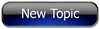
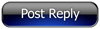 Invelos Forums->DVD Profiler: Contribution Discussion
Invelos Forums->DVD Profiler: Contribution Discussion |
Page:
1  Previous Next Previous Next
|
|
|