 |
|
|
|
Welcome to the Invelos forums. Please read the forum
rules before posting.
Read access to our public forums is open to everyone. To post messages, a free
registration is required.
If you have an Invelos account, sign in to post.
|
|
|
|
|
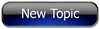
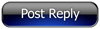 Invelos Forums->DVD Profiler: Desktop Technical Support
Invelos Forums->DVD Profiler: Desktop Technical Support |
Page:
1 2  Previous Next Previous Next
|
|
How do you enter special characters in the overview editing box? |
|
|
|
|
|
| Author |
Message |
| Registered: April 20, 2008 |  Posts: 22 Posts: 22 |
| | Posted: | | | | Okay, for a while now I've been having problems with the special characters that are sometimes needed for the profiles. The most problematic one is the long dash/hyphen/minus sign like you'll find in profiles like 10,000 BC, 27 Dresses, 28 Days Later, 30 Days of Night (is a slightly shorter one but still longer than the normal ASCII type dash/minus/hyphen/double-hypen?), etc.
I can't seem to enter this type of character and I can't copy and paste it either. In the above profiles, it displays correctly in the overview display area but in the editing box, it shows up as a short vertical line. If I try to copy and paste the character from the display window or the editing box, it doesn't work. I've also tried using the character map and using Word. In those 2 cases, it'll sometimes look right in the editing box but as soon as I click okay, it'll either get changed back to a short single - or it'll end up being some other character. Also, in the past, I was copying and pasting the copyright, trademark type symbols and found I can get some of those entered correctly using the character map. Still no luck with this long version of the dash/minus/hypen (double-hypen?). Oh, I also tried changing the notes to HTML to see if that would help but it didn't seem to matter.
How are people entering that special character?
Thanks. |
| | Registered: March 13, 2007 | Reputation:  |  Posts: 3,480 Posts: 3,480 |
| | Posted: | | | | Keyboard shortcuts:
ALT + 0150 = – aka "en-dash"
ALT + 0151 = — aka "em-dash"
You can also find many other characters in the character map on your computer. Choose "Start", "Run", "charmap".
Note that some don't appear correctly in the overview until you save it. Some characters will not appear correctly in a contribution. | | | ...James
"People fake a lot of human interactions, but I feel like I fake them all, and I fake them very well. That’s my burden, I guess." ~ Dexter Morgan | | | | Last edited: by m.cellophane |
| | Registered: May 26, 2007 | Reputation:  |  Posts: 2,879 Posts: 2,879 |
| | Posted: | | | | | | | If more of us valued food and cheer and song above hoarded gold, it would be a merrier world.
-- Thorin Oakenshield | | | | Last edited: by Danae Cassandra |
| | Registered: April 20, 2008 |  Posts: 22 Posts: 22 |
| | Posted: | | | | Excellent. Thanks for the help m.cellophane and Danae Cassandra. |
| | Registered: March 13, 2007 | Reputation:  |  Posts: 1,946 Posts: 1,946 |
| | Posted: | | | | For special characters like © and ® you can use "character map" which is located in accesories \ system tools. The ™ logo, I always copy from this site. | | | View my collection at http://www.chriskepolis.be/home/dvd.htm
Chris |
| | Registered: March 13, 2007 | Reputation:  |  Posts: 3,480 Posts: 3,480 |
| | Posted: | | | | Quoting cvermeylen: Quote:
For special characters like © and ® you can use "character map" which is located in accesories \ system tools.
The ™ logo, I always copy from this site. ALT + 0153 = ™  | | | ...James
"People fake a lot of human interactions, but I feel like I fake them all, and I fake them very well. That’s my burden, I guess." ~ Dexter Morgan |
| | Registered: March 13, 2007 | Reputation:  |  Posts: 1,946 Posts: 1,946 |
| | Posted: | | | | Quoting m.cellophane: Quote:
Quoting cvermeylen:
Quote:
For special characters like © and ® you can use "character map" which is located in accesories \ system tools.
The ™ logo, I always copy from this site.
ALT + 0153 = ™  Thanks, though I'll probably forget. The only 2 I can remember are ALT + 92 = \ and ALT + 126 = ~ Neither of those are very useful here  | | | View my collection at http://www.chriskepolis.be/home/dvd.htm
Chris |
| | Registered: March 13, 2007 | Reputation:  |  Posts: 3,480 Posts: 3,480 |
| | Posted: | | | | Quoting cvermeylen: Quote:
Thanks, though I'll probably forget. The only 2 I can remember are
ALT + 92 = \ and ALT + 126 = ~
I have keys for those, thankfully. The 2 I use the most are: ALT + 0232 = è ALT + 0233 = é | | | ...James
"People fake a lot of human interactions, but I feel like I fake them all, and I fake them very well. That’s my burden, I guess." ~ Dexter Morgan |
| | Registered: March 13, 2007 | Reputation:  |  Posts: 1,946 Posts: 1,946 |
| | Posted: | | | | Quoting m.cellophane: Quote:
I have keys for those, thankfully. The 2 I use the most are:
ALT + 0232 = è
ALT + 0233 = é I can imagine, luckilly I have an AZERTY keyboard, and those 2 are located just under 2 and 7, so no ALT keys required. | | | View my collection at http://www.chriskepolis.be/home/dvd.htm
Chris |
| | Registered: March 13, 2007 |  Posts: 21,610 Posts: 21,610 |
| | Posted: | | | | I just use Windows Character Map.
Skip | | | ASSUME NOTHING!!!!!!
CBE, MBE, MoA and proud of it.
Outta here
Billy Video |
| | Registered: March 14, 2007 | Reputation:  |  Posts: 950 Posts: 950 |
| | Posted: | | | | I've wondered this myself...I've tried character map-turns it into a single dash mark; I've tried the Alt + 0151-nothing happens. Copying and pasting...looks good but when I go out of the profile, it turns into a normal dash. Tried the wiki entry just now-turns into a question mark.
I've noticed in profiles where someone has used the em-dash, that in the overview itself while editing it, that instead of the dash, it's 2 parallel lines. I've tried copying and pasting that, too, but nothing happens with that. | | | | Lori |
| | Registered: March 13, 2007 | Reputation:  |  Posts: 1,946 Posts: 1,946 |
| | Posted: | | | | Quoting LJG: Quote:
I've wondered this myself...I've tried character map-turns it into a single dash mark; I've tried the Alt + 0151-nothing happens. Copying and pasting...looks good but when I go out of the profile, it turns into a normal dash. Tried the wiki entry just now-turns into a question mark.
I've noticed in profiles where someone has used the em-dash, that in the overview itself while editing it, that instead of the dash, it's 2 parallel lines. I've tried copying and pasting that, too, but nothing happens with that. Character map indeed returns to a single dash, but when I use alt+0151, I do get —. Your not typing alt+151, because this returns ù. What OS are you using, I'm running Windows Vista SP1 | | | View my collection at http://www.chriskepolis.be/home/dvd.htm
Chris |
| | Registered: May 26, 2007 | Reputation:  |  Posts: 2,879 Posts: 2,879 |
| | Posted: | | | | Yeah, the wiki copy/paste never looks right for me when I enter it in, but when I've exited out and saved the profile, it looks right - which is what I always figured was really important. It doesn't look like a question mark to me though, it always looks like a | instead. For the accented letters, I always go to http://en.wikipedia.org/wiki/Diacritic and then figure out which accent mark the letter has and go from there with the copy/paste. Though I've found some that aren't supported (the caron was the last one that gave me trouble). | | | If more of us valued food and cheer and song above hoarded gold, it would be a merrier world.
-- Thorin Oakenshield | | | | Last edited: by Danae Cassandra |
| | Registered: March 14, 2007 | Reputation:  |  Posts: 950 Posts: 950 |
| | Posted: | | | | I'm using Windows XP, on a laptop though, so I don't have the side number pad. I type the info in (Alt+0151) and nothing happens, no characters at all...I actually spent about 20 minutes last weekend trying different things for a profile I was doing and couldn't get anything to work.
For the wiki thing...I was hoping to get | instead, but got a question mark...it looked like it was going to work until I hit the enter button to accept the changes, then in the overview, it looks like a question mark instead of the dash. In already changed profiles it's the opposite. It looks like a dash in the overview but in the edit screen it looks like the |. I have tried copy and pasting that, but that doesn't work either. | | | | Lori |
| | Registered: April 20, 2008 |  Posts: 22 Posts: 22 |
| | Posted: | | | | LJG, good to see I'm not alone on this.  BTW, thanks for the actual name for the short and long dash m.cellophane. Also, I'm having the same issue with the Alt + 0151 (or other ALT codes). I thought I must be doing something wrong so I looked up entering special characters at Microsoft's website and there's nothing special to do. Just hold doing the ALT key while typing those numbers. For me though, nothing happens in the Overview editing box when doing that and nothing shows up once I close it. I'm using Vista SP1 and I'm in the US (I'm wondering if there could be differences due to that). The copy/paste using the Wiki entry Danae provided does seem to work for me. It also provides info on the differences in the dashes, etc. that I thought was useful/interesting. Anyway, like Danae mentions though, it may look like a vertical bar until you close the editing box. I'd like to find out why I can't get the ALT codes to work but at least the Wiki pages provide another way of doing it. To summarize the situation so far, I can use the character map to get some of the special characters like © and ® and the Wiki entry Danae provided works for the en-dash and em-dash. The ALT character codes do nothing for me. Ooohhhh, I think I just found the problem after trying it one more time. I was holding down the ALT key and using the numbers along the top of the keyboard. That didn't work for me (got nothing). BUT, I just tried it again this time using the numbers from the keypad and that works!! Edit: All of the mentioned codes seem to be working now so I guess that was the whole issue. Thanks for everyones help. Edit 2: This link is a pretty good cheat-sheet (for special characters): http://www.forlang.wsu.edu/help/keyboards.asp | | | | Last edited: by owa65 |
| | Registered: March 15, 2007 | Reputation:  |  Posts: 5,459 Posts: 5,459 |
| | Posted: | | | | Glad to hear you've got it sorted. I've always used the number pad so never knew it didn't work if you used the numbers at the top of the keyboard. I'm guessing that's LJG's problem - because you don't have a separate number pad on a laptop.
LJG - have you tried putting Num Lock on and then using the corresponding letters for the number pad? I think it goes 7=7, 8=8, 9=9, 4=U, 5=I, 6=O, 1=J, 2=K, 3=L, 0=M. So for an em-dash with Num Lock on you'd hold down Alt and press M J I J
The other option is - have you tried copying and pasting the characters from the posts on this topic? | | | | Last edited: by northbloke |
|
|
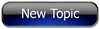
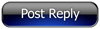 Invelos Forums->DVD Profiler: Desktop Technical Support
Invelos Forums->DVD Profiler: Desktop Technical Support |
Page:
1 2  Previous Next Previous Next
|
|
|
|
|
|
|
|
|
|
 |