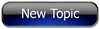
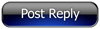 Invelos Forums->DVD Profiler: Layouts and Reports
Invelos Forums->DVD Profiler: Layouts and Reports |
Page:
1  Previous Next Previous Next
|
|
Audio Changed on Reports |
|
|
|
|
|
| Author |
Message |
| Registered: May 28, 2007 | | Posts: 4 |
| | Posted: | | | | I created a report that bases the check mark display for audio based on the position of the audio format. Well, when I upgraded to 3.5, it blew out my locks on the audio & subtitles. So now everything is pushed to the top on the Audio & subtitle page. This has messed up my reports completely. I make the adjustment but when I close, it pushes everything to the top again. How the heck to I get the changes to "stick" so I can lock them in place. I have spent many hours to get this right, now I have to spend many more as a result of this. All I want is to get PCM 6.1 to be in position 8 and keep it there for example.
One more question: Will this happen every time I upgrade? I am beginning to think an Excel spreadsheet might be better for reporting purposes.
Thanks,
Dom |
| | Registered: March 15, 2007 | Reputation:  |  Posts: 5,459 Posts: 5,459 |
| | Posted: | | | | I may be wrong, but I think one of the "upgrades" in 3.5 was that it would automatically move any audio formats up to fill any blanks left in the list.
This obviously ruins your reporting system.
The only thing I can suggest is using a "false" audio entry (like "music only mono" - or something you know you won't need) and using that to fill the gaps. Not ideal, but best I can think of.
The only other thing I can suggest is that you make a Feature Request to either upgrade the Reports system (badly needed) or to remove the automatic re-shuffle, allowing you to keep your blank entries. |
| | Registered: May 28, 2007 | | Posts: 4 |
| | Posted: | | | | Northbloke,
Thanks for the reply. I had to give up on multiple audio for each DVD/Blu-Ray. My report had the 8 main audio selections across the top, with a check mark for each that the Disc had. I had to go with the main audio (audio I use). So now a DTS Master 7.1 disc will only have that indicated on the report, even if it also has a DD 5.1 track. I did this by moving the audio I use to spot number one for each disc. Took over an hour and a half. I can't believe they eliminated the ability to lock the audio.
Regards,
Dom |
| | Registered: September 14, 2008 |  Posts: 7 Posts: 7 |
| | Posted: | | | | Dom,
you can achieve the result you originally intended by thinking in a different way and without the need to enter audio tracks in a specified position.
I assume that in your original report you used conditions like these to display the audio tracks:
Check Mark1 - If audio track 1 is equal to "Any DTS" then check mark
Check Mark2 - If audio track 2 is equal to "Any Dolby Digital" then check mark
...
Check Mark8 - If audio track 8 is equal to "PCM 6.1" then check mark
This configuration only works fine as long as each audio track is in your predefined position. To overcome this limitation you just have to copy the corresponding report fields seven times, change the audio track numbers in the condition and place the fields exactly one upon the other.
Check Mark1A - If audio track 1 is equal to "Any DTS" then check mark
Check Mark1B - If audio track 2 is equal to "Any DTS" then check mark
...
Check Mark1H - If audio track 8 is equal to "Any DTS" then check mark
Check Mark2A - If audio track 1 is equal to "Any Dolby Digital" then check mark
Check Mark2B - If audio track 2 is equal to "Any Dolby Digital" then check mark
Check Mark2C - If audio track 3 is equal to "Any Dolby Digital" then check mark
...
A slight disadvantage of this approach is that you need 64 report fields to achieve the desired result which is actually not very comfortable to maintain but done in a few minutes. | | | | Last edited: by phil.ko |
|
|
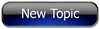
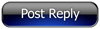 Invelos Forums->DVD Profiler: Layouts and Reports
Invelos Forums->DVD Profiler: Layouts and Reports |
Page:
1  Previous Next Previous Next
|
|
|