 |
|
|
|
Welcome to the Invelos forums. Please read the forum
rules before posting.
Read access to our public forums is open to everyone. To post messages, a free
registration is required.
If you have an Invelos account, sign in to post.
|
|
|
|
|
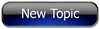
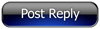 Invelos Forums->DVD Profiler: Contribution Discussion
Invelos Forums->DVD Profiler: Contribution Discussion |
Page:
1  Previous Next Previous Next
|
|
Individual Cast Names Series by Series, to one Big Boxset list. |
|
|
|
|
|
| Author |
Message |
| Registered: March 13, 2007 | | Posts: 132 |
| | Posted: | | | | This may have been asked before, so apologies if it as, but I’ve just purchased the Complete Dad’s Army Boxset replacing all the individual releases I had, my Question is how do I transfer all Cast Names from each individual Series into one big list for the Complete Boxset, I want to just copy Series 2 Cast names for instances and add it to the bottom of Series 1 if you know what I mean, but when I try this it just overwrites what's already there, anyway to prevent this.
Many Thanks. |
| | Registered: March 14, 2007 | Reputation:  |  Posts: 4,245 Posts: 4,245 |
| | Posted: | | | | fairly sure the Beta version allows you to do that. |
| | Registered: March 13, 2007 | | Posts: 4,596 |
| | | Registered: March 13, 2007 |  Posts: 1,242 Posts: 1,242 |
| | Posted: | | | | Quoting oaktree: Quote:
This may have been asked before, so apologies if it as, but I’ve just purchased the Complete Dad’s Army Boxset replacing all the individual releases I had, my Question is how do I transfer all Cast Names from each individual Series into one big list for the Complete Boxset, I want to just copy Series 2 Cast names for instances and add it to the bottom of Series 1 if you know what I mean, but when I try this it just overwrites what's already there, anyway to prevent this.
Many Thanks. You can. Open "Notepad" now edit "Series 1" copy all cast by right click inside the cast section, copy this to Notepad, close Series 1, open "Series 2" repeat the copy / paste but this time below the previous. Repeat for each "Series". You will notice each time that you "Pasted" the cast list that additional info is ported over as well Leave the first lot ie from Series 1. But remove each addtion duplication. <?xml version="1.0" encoding="ISO-8859-1"?> <CastInformation> <Title>Dad's Army: The Complete First Series</Title> <Actors> At the End of the Series 1 list before pasting Series 2 at the end of the cast list there are a couple of lines that you should remove between each series addition (Cast Listing Go In Here) </Actors> </CastInformation> Once done all Series, from Notepad Select All, Copy then Paste into the Parent BoxSet cast listing area (Edit Mode for this) Hope this explains a little. Steve |
| | Registered: March 13, 2007 | Reputation:  |  Posts: 2,394 Posts: 2,394 |
| | Posted: | | | | Quoting snarbo: Quote:
You can. Open "Notepad" now edit "Series 1" copy all cast by right click inside the cast section, copy this to Notepad, close Series 1, open "Series 2" repeat the copy / paste but this time below the previous. Repeat for each "Series".
You will notice each time that you "Pasted" the cast list that additional info is ported over as well
Leave the first lot ie from Series 1. But remove each addtion duplication.
Before I tried to do this with Notepad, I'd look at 8ball's suggestion about using Tom Gaines DVD Profiler Cast & Crew Editor. It's like Excel and is a whole lot more user friendly than messing with Notepad and XML code. Another option, if you have Excel, is to use Goodguy's Credits Editor for DVD Profiler. It allows you to use all the tools in Excel. If you use Notepad, each field of data is surrounded by XML code. But with either Tom Gaines' or Goodguy's programs your credits data is in a spreadsheet -- and it's much easier to read since the fields are in rows and columns. You can move data by cut-and-paste to your heart's delight. Tom Gaines' and Goodguy's sites also have a lot of other useful Profiler-related tools. I recommend you check it out. | | | Another Ken (not Ken Cole)
Badges? We ain't got no badges. We don't need no badges. I don't have to show you any stinking badges.
DVD Profiler user since June 15, 2001 |
| | Registered: March 13, 2007 | | Posts: 132 |
| | Posted: | | | | Thanks for the replys Guys, especially "snarbo" the Note pad trick with "Removing" the two lines of text each time worked a treat.
One other Question though, when I add a "Divider" it places it at the right at bottom, how do I move it to the top without having to hold down the mouse button and slowly moving it up. |
| | Registered: March 14, 2007 | | Posts: 3,830 |
| | Posted: | | | | select the divider and move up and down with the green little arrows on the right bottom of the cast/crew list window, or select the divider and drag near the top of the list window, this should speed up the dragging. | | | | Sources for one or more of the changes and/or additions were not submitted. Please include the sources for your changes in the contribution notes, especially for cast and crew additions. | | | | Last edited: by ? |
| | Registered: March 13, 2007 | | Posts: 132 |
| | Posted: | | | | That is one quick reply, many thanks |
| | Registered: March 13, 2007 | Reputation:  |  Posts: 2,394 Posts: 2,394 |
| | Posted: | | | | Quoting oaktree: Quote:
One other Question though, when I add a "Divider" it places it at the right at bottom, how do I move it to the top without having to hold down the mouse button and slowly moving it up. In the CAST section, you can INSERT a divider anywhere in the list. Right click on the name above which you want to add a divider, and you'll get an option to "Insert." You can then add the divider where you want it and won't have to move it at all (unless you started on the wrong name). This will NOT work in the CREW section, however. You can only ADD dividers at the end and will have to MOVE the crewpersons up/down as needed. | | | Another Ken (not Ken Cole)
Badges? We ain't got no badges. We don't need no badges. I don't have to show you any stinking badges.
DVD Profiler user since June 15, 2001 |
|
|
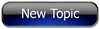
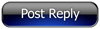 Invelos Forums->DVD Profiler: Contribution Discussion
Invelos Forums->DVD Profiler: Contribution Discussion |
Page:
1  Previous Next Previous Next
|
|
|
|
|
|
|
|
|
|
 |