 |
|
|
|
Welcome to the Invelos forums. Please read the forum
rules before posting.
Read access to our public forums is open to everyone. To post messages, a free
registration is required.
If you have an Invelos account, sign in to post.
|
|
|
|
|
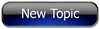
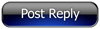 Invelos Forums->DVD Profiler: Contribution Discussion
Invelos Forums->DVD Profiler: Contribution Discussion |
Page:
1  Previous Next Previous Next
|
|
Cover image scanning |
|
|
|
|
|
| Author |
Message |
| Registered: May 19, 2007 | Reputation:  |  Posts: 585 Posts: 585 |
| | Posted: | | | | I'm actually surprised this doesn't exist all ready, so I figured I'd start it now. If possible (the power's that be), could this be stickied to the top to help others? The intent here is for posts with how-to's, tricks, and best practices as far as scanning cover images goes. What do you find to be the best DPI, best resolution, any software tips, hardware tips, etc. Anything that helps people with making the best scans possible. I've seen various threads with tips on helping scan reflective covers, using tissues to wipe fingerprints before scanning, color calibrating monitor apps, etc. I tried searching for them and couldn't come up with any one thread that listed ideas. So, I'm hoping this one could be the one place people could come look for help. Tell us your secrets, you know you've be dying to...  | | | "Rules are for the obedience of fools and the guidance of wise men" - Douglas Bader
"A common mistake that people make when trying to design something completely foolproof is to underestimate the ingenuity of complete fools." - Douglas Adams |
| | Registered: May 19, 2007 | Reputation:  |  Posts: 5,920 Posts: 5,920 |
| | Posted: | | | | There's actually several topics on this but here's my take on it.
Scan the cover and crop & resize to no greater than 500x700. There's the argument that having a scan that is multiple thousand pixels in either direction presents you with a sharper and better image but in what case would you actually see it anywhere near that size?
Once you have your image sized to 500x700, perform a sharpen on it if you had to reduce the image down. Most photos are a little blurry after shrinking and a sharpen compensates.
When you save your JPeg image, save it at the highest compression ratio or somewhere close to it. If you plan on contributing your scan, save it at the highest possable and examine the file size. If the file size is 200,000 bytes (not 200k) or larger, drop the compression ratio by 1 and try again. Typically, a compression ratio of 3-5 (1 being best) works for the front cover and 7-9 works for the back cover.
After you get the image in the 500x700x200,000 byte window, replace the cover in the image directory instead of going through DVDP. Then contribute. |
| | Registered: May 19, 2007 | Reputation:  |  Posts: 585 Posts: 585 |
| | Posted: | | | | | | | "Rules are for the obedience of fools and the guidance of wise men" - Douglas Bader
"A common mistake that people make when trying to design something completely foolproof is to underestimate the ingenuity of complete fools." - Douglas Adams |
| | Registered: May 8, 2007 |  Posts: 826 Posts: 826 |
| | Posted: | | | | After the image is scanned in, DPI is meaningless, and applies only as a print term. The larger the DPI, the smaller the printed image, and vice versa.
Images that are to be contributed should always be resized to 500 pixels wide by 700 pixels tall (which ever puts the other below that threshold, usually it's 700 pixels tall), with a DPI of 72, the standard screen resolution spec. DVD Profiler will automatically resize any contributed image to a maximum of either 500 pixels wide or 700 pixels tall, which ever keeps the other below threshold.
For scanning, keep in mind that every scanner has an "optical resolution." Scanning at any DPI higher than that spec is nothing more than a resize done by the scanner software; the exact same thing as resizing in Adobe Photoshop.
There is no practical reason to scan DVD Covers higher than 300 DPI. Again, before importing them into DVD Profiler, they should be resized to a maximum of either 500 pixels wide and 700 pixels tall (whichever puts the other below threshold). As a standard, the DPI should be 72, but it is meaningless for images primarily used on screen. (It can be anything, it will only affect print size.) | | | | 99.9% of all cat plans consist only of "Step 1." |
| | Registered: March 28, 2007 | Reputation:  |  Posts: 1,299 Posts: 1,299 |
| | Posted: | | | | I just wanted to bump this.
I got a new scanner a little while ago and went looking for advice on how to get the best results. This thread, and the three Vega linked to in his second post, contain some useful stuff I figure others might enjoy too.
My own post-scanning tips:
- The Smart Blur and Sharpen filters are your friends. I don't use both at the same time, but one of them (depending on the scan) is usually helpful. For Smart Blur I start with settings of 1 radius and 15 threshold and then adjust for best results.
- As others have said, reducing to 700 x 500 (or thereabouts, neither should exceed it though) and saving it under 200k is a good final step.
In terms of the actual scanning, I don't do much. I use Windows XP's built-in scanning program (the one the scanner came with isn't all that great) and scan all images at 300 dpi. That's it.
Most of this is just a repeat of the tips I found most useful from the threads I dug up. Like I said, this post is mostly just to bump this thread for others to see.
KM | | | Tags, tags, bo bags, banana fana fo fags, mi my mo mags, TAGS!
Dolly's not alone. You can also clone profiles.
You've got questions? You've got answers? Take the DVD Profiler Wiki for a spin. |
| | Registered: March 14, 2007 | Reputation:  |  Posts: 6,756 Posts: 6,756 |
| | | Registered: June 22, 2007 |  Posts: 12 Posts: 12 |
| | Posted: | | | | Can someone clarify a question about this quote from the Contribution Rules?
HD DVD and Blu-Ray discs in either HD Slim or HD Keep Case type cases without slip covers should be scanned without the HD banner.
It seems like all the HD or Blu movie cover scans I have in my database have this attached? I guess I was assuming that Profiler added this to the image. However, recently when I scanned Condemned, the 'automatic' HD banner wasn't added, so I added it myself and then someone rejected my contribution. Can someone shed light on how this is supposed to work? Thanks. |
| | Registered: March 15, 2007 | Reputation:  |  Posts: 5,459 Posts: 5,459 |
| | Posted: | | | | Quoting Firefly: Quote:
Can someone clarify a question about this quote from the Contribution Rules?
HD DVD and Blu-Ray discs in either HD Slim or HD Keep Case type cases without slip covers should be scanned without the HD banner.
It seems like all the HD or Blu movie cover scans I have in my database have this attached? I guess I was assuming that Profiler added this to the image. However, recently when I scanned Condemned, the 'automatic' HD banner wasn't added, so I added it myself and then someone rejected my contribution. Can someone shed light on how this is supposed to work? Thanks. Because it only adds the banner to those profiles without slip covers, and as both HD profiles for The Condemned have the slip cover box ticked, it won't show. |
| | Registered: March 13, 2007 |  Posts: 671 Posts: 671 |
| | Posted: | | | | Quoting northbloke: Quote:
Because it only adds the banner to those profiles without slip covers, and as both HD profiles for The Condemned have the slip cover box ticked, it won't show. Also, when the ability to profile BluRay and HDDVD was introduced, the rules stated to scan the covers with the banners. Later, the program was changed, so that each user can now choose if they want the banners or not (Tools -> Options -> Display -> Show banners for HD media in HD cases), and the rules were thus changed, so that new cover contributions should not include the banner. I suspect that the banners you see are simply a result of cover scns that have not been updated to reflect the rule change... | | | | The future is here. It's just not widely distributed yet. (William Gibson) |
| | Registered: May 29, 2007 |  Posts: 189 Posts: 189 |
| | | Registered: March 14, 2007 | Reputation:  |  Posts: 17,804 Posts: 17,804 |
| | Posted: | | | | Quoting falcon2099: Quote:
Any suggestions on reducing the moiring effect that seems to sometimes occur when scanning?? Glossy surfaces and lamination can cause the moire effect when scanning. You can try rotating the image 90° on the scanner and do a new scan. Sometimes (but not always) you have a much better result. Just try it! | | | | Thorsten |
| | Registered: April 14, 2007 |  Posts: 433 Posts: 433 |
| | Posted: | | | | Quoting falcon2099: Quote:
Any suggestions on reducing the moiring effect that seems to sometimes occur when scanning?? Most scanners have the ability to 'descreen' the image that they are scanning. That usually takes care of moire. I also turn off the unsharp mask that most scanners have on by default. I have found I get much cleaner images this way. | | | | Chris |
|
|
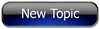
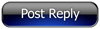 Invelos Forums->DVD Profiler: Contribution Discussion
Invelos Forums->DVD Profiler: Contribution Discussion |
Page:
1  Previous Next Previous Next
|
|
|
|
|
|
|
|
|
|
 |